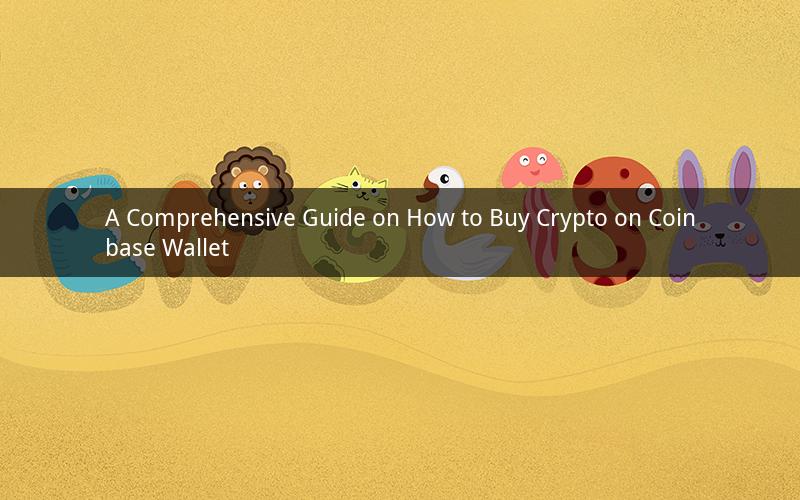
Introduction:
In the ever-growing world of cryptocurrencies, Coinbase has established itself as a leading platform for buying, selling, and managing digital assets. One of the primary methods to access Coinbase's services is through their mobile wallet, which offers convenience and security. This guide will walk you through the step-by-step process of buying crypto on the Coinbase wallet, ensuring a seamless experience for both beginners and experienced users.
Step 1: Download and Install the Coinbase App
To begin, download the Coinbase app from the Apple App Store or Google Play Store. Once installed, open the app and create an account by entering your email address and creating a password. Verify your email address by clicking the link sent to your inbox.
Step 2: Verify Your Identity
Coinbase requires users to verify their identity for security purposes. Open the app, navigate to the "Settings" tab, and select "Verification." Follow the instructions to upload a government-issued ID and proof of address. This process may take a few minutes to complete.
Step 3: Link a Bank Account or Debit Card
To fund your Coinbase wallet, you need to link a bank account or debit card. Go to the "Settings" tab, select "Bank" or "Debit Card," and follow the prompts to add your payment method. Make sure to enter the correct account or card information.
Step 4: Navigate to the Crypto Section
Once your account is verified and your payment method is linked, navigate to the "Crypto" section of the app. Here, you will find a list of available cryptocurrencies, including Bitcoin, Ethereum, Litecoin, and more.
Step 5: Select Your Desired Cryptocurrency
Select the cryptocurrency you wish to buy by tapping on it. This will open a detailed page with information about the cryptocurrency, its price, and recent market trends.
Step 6: Choose Your Purchase Amount
Enter the amount of cryptocurrency you want to buy in the designated field. You can choose to enter the amount in either USD or the cryptocurrency's native currency. The app will automatically calculate the equivalent amount in the selected cryptocurrency.
Step 7: Confirm Your Purchase
Review the details of your purchase, including the amount, price, and total cost. If everything looks correct, tap "Buy" to confirm your purchase. The app will process the transaction and display a confirmation message once the purchase is complete.
Step 8: Monitor Your Transactions
After purchasing crypto on Coinbase wallet, you can track your transactions in the "Activity" section of the app. This section provides a detailed overview of your transactions, including the date, time, amount, and status.
Step 9: Secure Your Cryptocurrency
It is crucial to secure your cryptocurrency to prevent loss or theft. Coinbase wallet offers multiple security features, including two-factor authentication (2FA) and biometric authentication. Enable these features in the "Settings" tab to enhance the security of your wallet.
Step 10: Learn and Explore
Now that you have successfully bought crypto on Coinbase wallet, take the time to explore the world of cryptocurrencies. Educate yourself on different cryptocurrencies, their use cases, and the latest market trends. Join online communities, follow influencers, and stay updated with the latest news to make informed decisions.
Questions and Answers:
1. Can I buy cryptocurrencies with credit cards on Coinbase wallet?
- Yes, you can buy cryptocurrencies using a credit card on Coinbase wallet, but there may be additional fees and limitations.
2. How long does it take to verify my identity on Coinbase?
- The verification process typically takes a few minutes to complete. However, it may take longer depending on the volume of verification requests.
3. Can I transfer my cryptocurrency from Coinbase wallet to another wallet?
- Yes, you can transfer your cryptocurrency from Coinbase wallet to another wallet by generating a withdrawal address and entering it in the receiving wallet.
4. Are there any fees associated with buying crypto on Coinbase wallet?
- Yes, Coinbase charges a fee for buying and selling cryptocurrencies. The fee is a percentage of the transaction amount and may vary depending on the cryptocurrency.
5. Can I sell my cryptocurrency on Coinbase wallet?
- Yes, you can sell your cryptocurrency on Coinbase wallet by navigating to the "Crypto" section, selecting the desired cryptocurrency, and tapping "Sell."
6. How do I know if my transaction is complete?
- Once your transaction is complete, you will receive a confirmation message from Coinbase wallet. You can also track your transactions in the "Activity" section of the app.
7. Can I cancel a pending transaction on Coinbase wallet?
- No, once a transaction is initiated, it cannot be canceled. However, you can cancel a pending withdrawal by navigating to the "Activity" section and selecting "Cancel."
8. How do I transfer funds from my bank account to Coinbase wallet?
- To transfer funds from your bank account to Coinbase wallet, go to the "Settings" tab, select "Bank," and follow the instructions to link your bank account. Once linked, you can transfer funds by selecting "Add Funds" in the "Crypto" section.
9. Can I buy cryptocurrencies with PayPal on Coinbase wallet?
- No, Coinbase wallet does not support PayPal as a payment method. However, you can use other payment methods like bank accounts or credit cards.
10. How do I check the balance of my Coinbase wallet?
- To check the balance of your Coinbase wallet, navigate to the "Crypto" section and view the available balance for each cryptocurrency you have purchased.